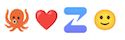Zulip homepage
Help center home
Guides
- Getting started with Zulip
- Setting up your organization
- Moderating open organizations
- Setting up Zulip for a class
- Using Zulip for a class
- Using Zulip via email
Getting started
- Joining an organization
- Set up your account
- Streams and topics
- Finding a topic to read
- Reading topics
- Reading direct messages (DMs)
- Starting a new topic
- Starting a new direct message
- Replying to messages
- Messaging tips & tricks
- Keyboard shortcuts
Setting up your organization
- Trying out Zulip
- Zulip Cloud or self-hosting?
- Migrating from other chat tools
- Create your organization profile
- Customize organization settings
- Create streams
- Customize settings for new users
- Invite users to join
- Create user groups
- Set up integrations
Account basics
- Edit your profile
- Change your name
- Change your email address
- Change your profile picture
- Change your password
- Configure email visibility
- Logging in
- Logging out
- Switching between organizations
- Import your settings
- Review your settings
- Deactivate your account
Display settings
- Dark theme
- Change your language
- Change your time zone
- Change the time format
- Configure emoticon translations
- Configure default view
- Enable full width display
- Manage your uploaded files
Writing messages
- Message formatting
- Mention a user or group
- Format a quote
- Quote and reply
- Emoji and emoticons
- Insert a link
- Share and upload files
- Add GIFs in your message
- Text emphasis
- Bulleted and numbered lists
- Code blocks
- LaTeX
- Spoilers
- Create a poll
- Start a video call
Sending messages
- Open the compose box
- Mastering the compose box
- Resize the compose box
- Typing notifications
- Preview messages before sending
- Verify a message was sent
- Edit or delete a message
- Message drafts
- Schedule a message
- Message a stream by email
Reading messages
- Reading strategies
- Recent conversations
- All messages
- Inbox
- Message actions
- Marking messages as read
- Marking messages as unread
- Emoji reactions
- View your mentions
- Star a message
- View and browse images
- View messages sent by a user
- Link to a message or conversation
- Searching for messages
- View message Markdown source
- View when message was sent
- View a message's edit history
- Collapse a message
- Read receipts
People
Streams & topics
- Streams and topics
- Browse and subscribe to streams
- Unsubscribe from a stream
- Create a stream
- Add or remove users from a stream
- Pin a stream
- Change the color of a stream
- Start a new topic
- Rename a topic
- Resolve a topic
- Move content to another topic
- Move content to another stream
- Delete a topic
- Manage inactive streams
Notifications
- Stream notifications
- DMs, mentions, and alerts
- Mute or unmute a stream
- Mute or unmute a topic
- Mute a user
- Email notifications
- Desktop notifications
- Mobile notifications
- Do not disturb
Apps
- Download apps for every platform
- Desktop installation guides
- Supported browsers
- Configure how links open
- Connect through a proxy
- Use a custom certificate
Zulip administration
Organization basics
- Review your organization's settings
- Organization type
- Communities directory
- Import from Mattermost
- Import from Slack
- Import from Gitter
- Import from Rocket.Chat
- Configure authentication methods
- SAML authentication
- SCIM provisioning
- Export your organization
- Change organization URL
- Deactivate your organization
- Usage statistics
- Linking to your organization
- GDPR compliance
Users
- Roles and permissions
- Invite new users
- Restrict account creation
- Deactivate or reactivate a user
- Custom profile fields
- Configure default new user settings
- Configure organization language
- User groups
- Change a user's role
- Change a user's name
- Manage a user's stream subscriptions
- Restrict name and email changes
- Restrict profile picture changes
- Restrict permissions of new members
Stream management
- Stream permissions
- Public access option
- Stream posting policy
- Restrict stream creation
- Restrict stream membership management
- Add or remove users from a stream
- Set default streams for new users
- Rename a stream
- Change a stream's description
- Change the privacy of a stream
- Delete or archive a stream
Organization settings
- Custom emoji
- Add a custom linkifier
- Require topics in stream messages
- Restrict direct messages
- Restrict wildcard mentions
- Restrict moving messages
- Restrict message editing
- Disable message edit history
- Block image and link previews
- Hide message content in emails
- Message retention policy
- Weekly digest emails
- Disable welcome emails
- Configure notification bot
- Configure multi-language search
Bots & integrations
- Bots and integrations
- Add a bot or integration
- Edit a bot
- Deactivate or reactivate a bot
- Request an integration
- Restrict bot creation
- View all bots in your organization
Support
- View Zulip version
- Zulip Cloud billing
- Support the Zulip project
- Linking to the Zulip website
- Contact support
 .
.